Activating Desktop premium
Activating your Mindomo Lifetime license is quick and easy - just download the desktop app, enter the license details you received by email exactly as provided, and start enjoying full access with updates and support. Follow the simple steps below to get started!
Activate Mindomo Lifetime license
Section titled “Activate Mindomo Lifetime license”To activate your Mindomo Lifetime license:
-
Download and install the desktop application from here.
-
You need to copy the license info received by e-mail. You need to copy all the license information exactly as it is starting with name, key, date (no additional/missing spaces or any other characters) otherwise it won’t work.
-
Open your application and go to the ‘i’ icon >> **License Info **.
-
Paste the license in the panel using the CTRL+V command.
-
Click on ‘Validate’.
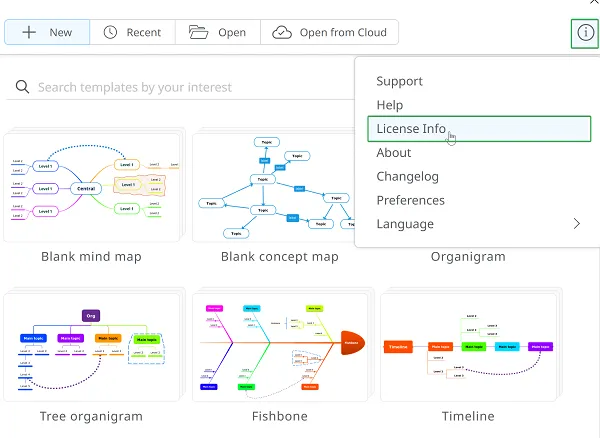
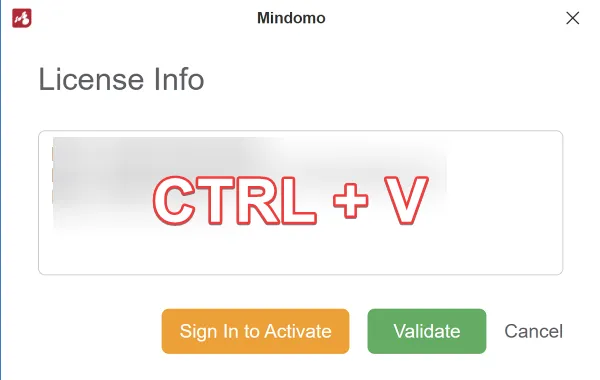
-
‘Support Expiry’ shows you the availability of your updates, support, and search for web images and videos, 1 year from the day of the purchase.
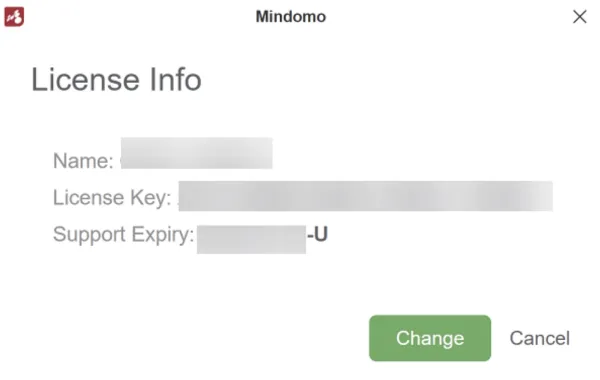
Renew Updates & Support
Section titled “Renew Updates & Support”You can always decide to Renew your updates and support services either from the Pricing page.

At any given point you can add new licensing information.
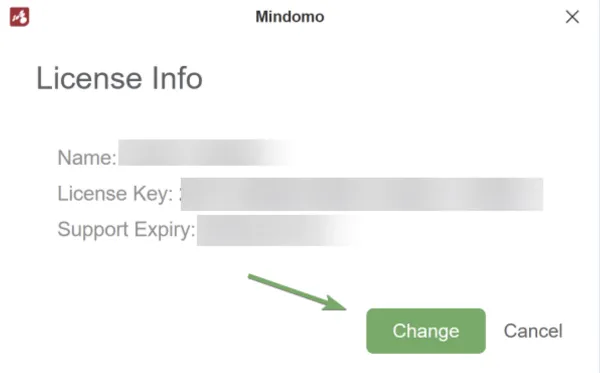
Activate Subscription-based license
Section titled “Activate Subscription-based license”With each online subscription you get premium access to the desktop application for the entire subscription period.
Online licenses get automatically activated on your online account at the moment of the purchase, and you will not receive the related subscription-based license key by e-mail.
To activate your Mindomo Subscription-based license:
-
Download and install the desktop application from here
-
Open your application and go to the ‘i’ icon >> License Info
-
Click on ‘Sign In to Activate’
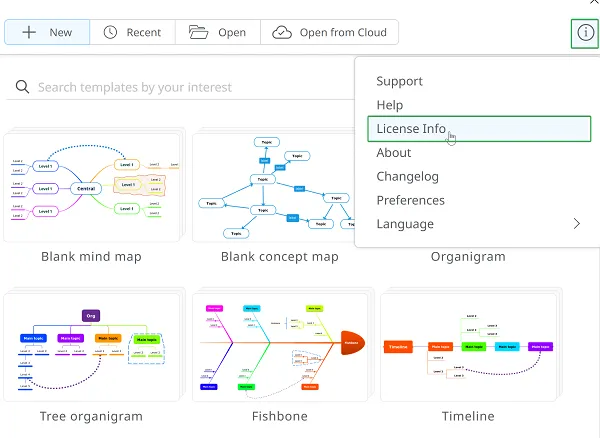
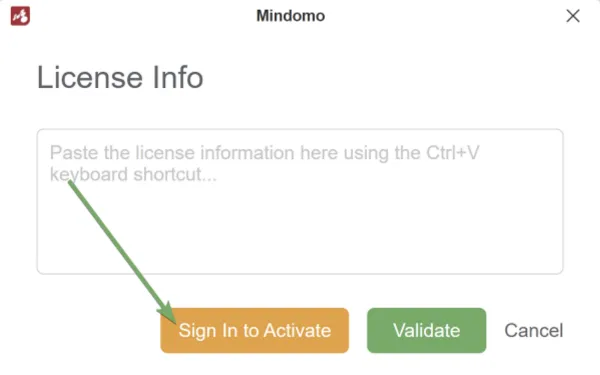
-
This will redirect you to the login page, where you would need to type in your online credentials and click on Log In.
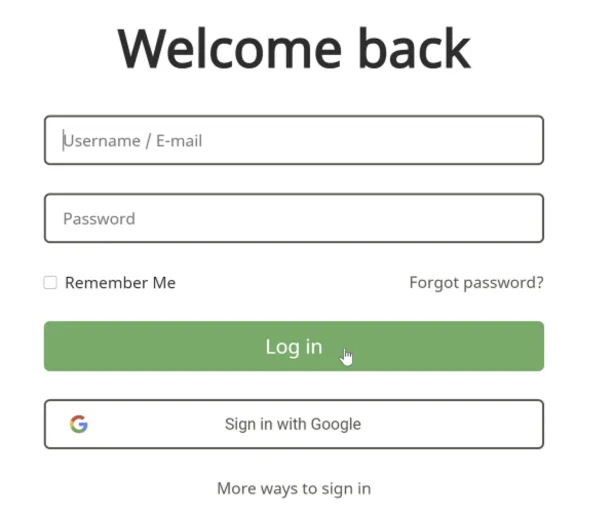
-
Your Mindomo Subscription-based license will get automatically activated and you’ll be able to see its expiry date - it is available as long as the online subscription is.
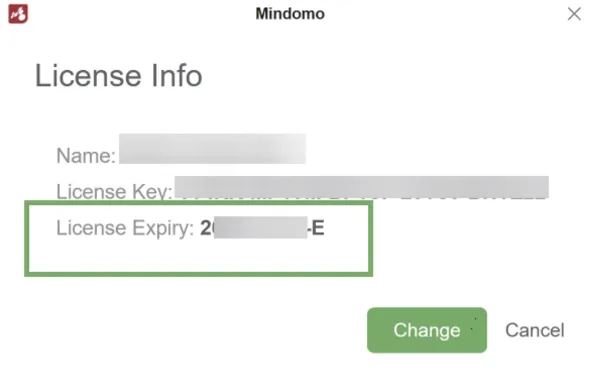
Alternatively, you can manually copy the related subscription-based license key and paste it in the License Info panel. You can get your license key if you log in to your online account and follow this link.
Switch between versions
Section titled “Switch between versions”If you are already using a Lifetime license and you want to connect to your online subscription, you will be notified that you are switching to a Subscription-based license, and you will no longer have access to your local license.
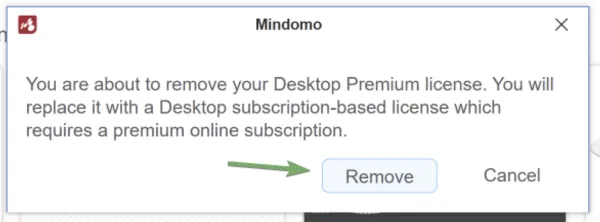
Once you click on ‘Remove’ and fill in your online credentials, your license will be updated, and it will be available as long as the online subscription is.