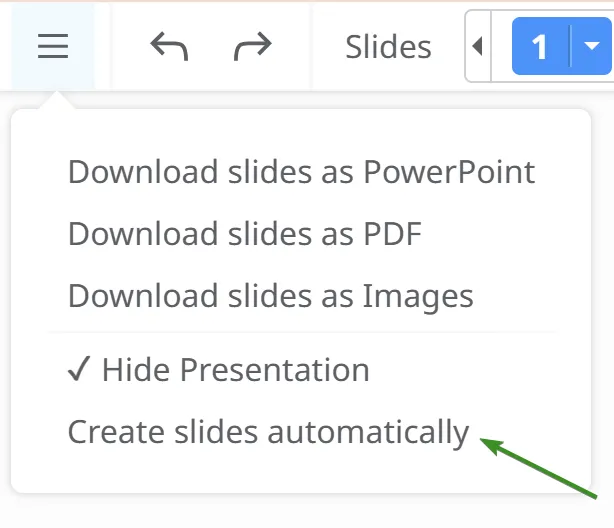Presenting Mind Maps
Mindomo allows you to turn your mind maps into engaging, slide-based presentations directly within the platform. With intuitive tools for adding, organizing, and customizing slides, you can present your ideas clearly and visually—no need for external software.
Create a presentation
Section titled “Create a presentation”-
Click on the file list menu and select Presenter to enter the presentation mode.
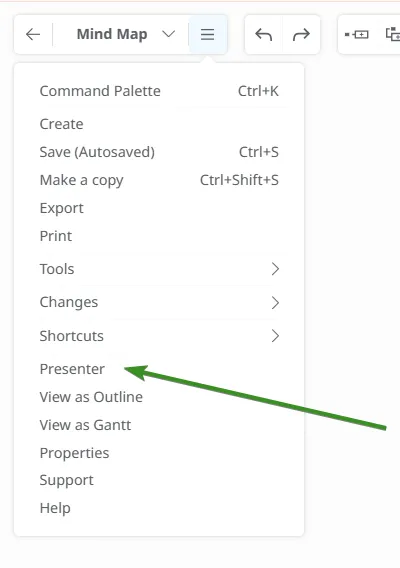
On the top toolbar, you will be able to see the following options:
-
Undo/Redo
-
Slide list
-
Play Presentation
-
Insert Slide
-
Delete Slide
-
Back to map editor

You will have default slides containing your central topic and the main topics that branch out of it.
Add a slide
Section titled “Add a slide”-
You can use the ”+” button from the top toolbar.
-
Use the SHIFT + mouse drag shortcut.
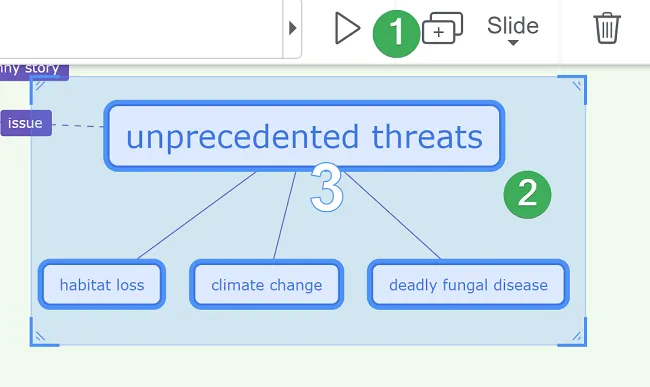
Add or remove topics from a slide
Section titled “Add or remove topics from a slide”-
After you created a slide, you can add or remove a topic by pressing CTRL from your keyboard and then selecting it.
-
Use the Context menu on the slide.
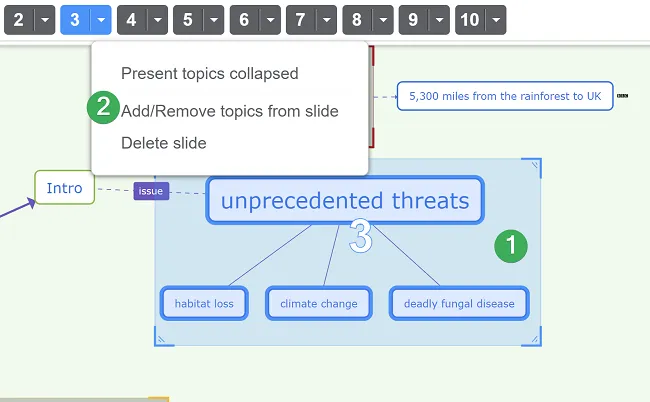
Delete a Slide
Section titled “Delete a Slide”-
Use the Context menu available on each slide.
-
Use the Delete button from the toolbar.
-
Use the DELETE button on your keyboard.
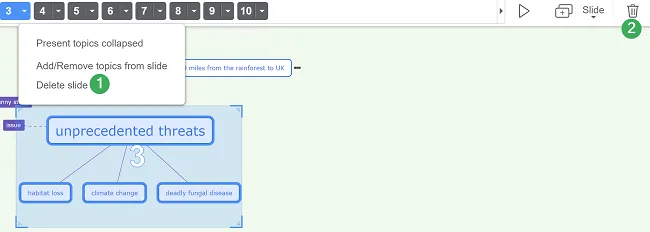
Duplicate slide
Section titled “Duplicate slide”-
Use the Context menu available on each slide.
-
Use the Duplicate slide button.
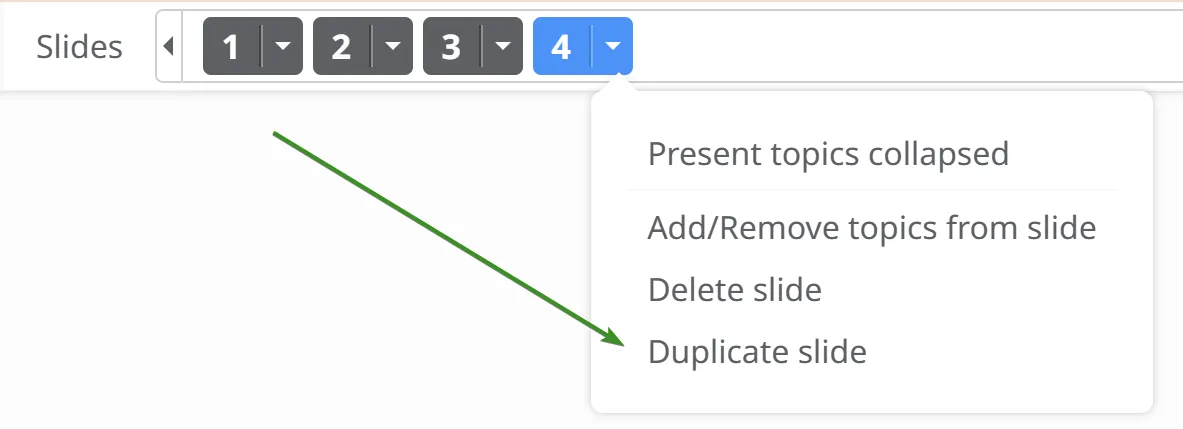
Arrange Slides
Section titled “Arrange Slides”You can arrange your slides by dragging them in the Slide list:
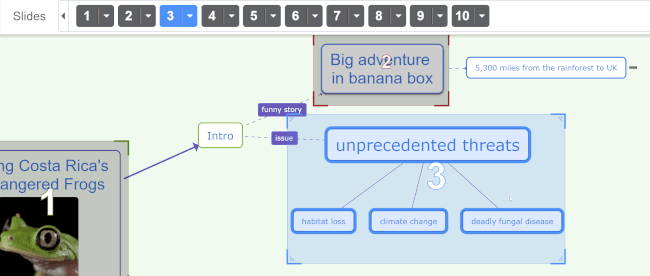
Present Topics Collapsed
Section titled “Present Topics Collapsed”-
If the main topic is part of the presentation but some of its subtopics should be left out, select Present Topics Collapsed from Slides Context Menu.
-
The subtopics (children) that are left outside the slide selection will be viewed as collapsed.
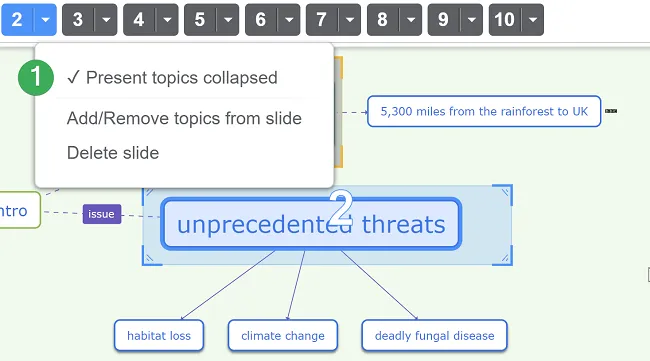
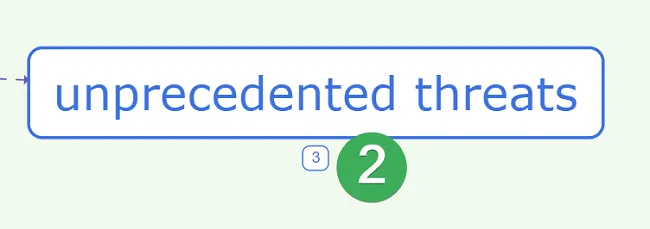
Resize Slides
Section titled “Resize Slides”Drag the corners of each slide to resize it. As you cover topics, they will be included in the selected slide.
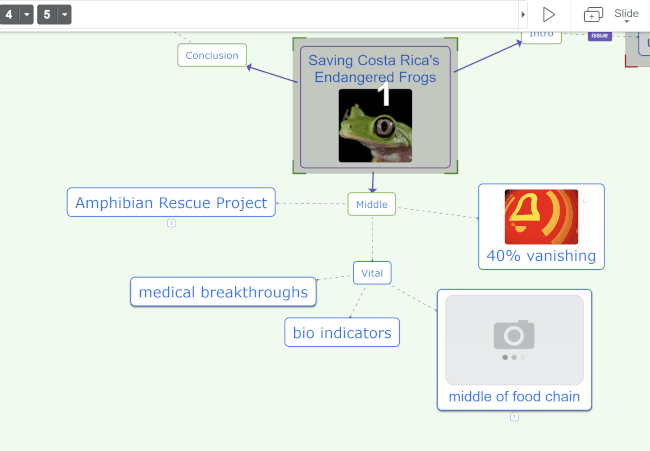
Playing the Presentation
Section titled “Playing the Presentation”Visualize how your final presentation will look like by entering the Play Mode. Click on Play (1) or press F5 from your keyboard.
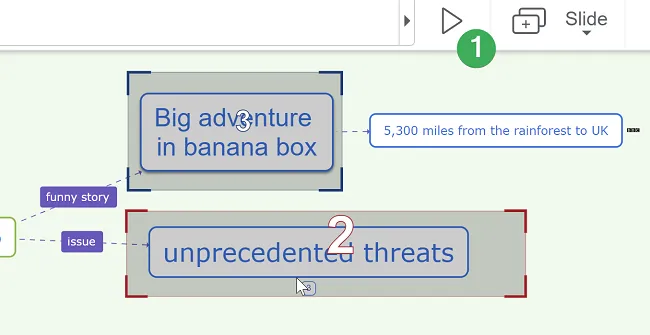
Hide presentation in View mode
Section titled “Hide presentation in View mode”Click on the file list menu on the top left corner and select Hide presentation. The presentation will not be shown when the map is in View mode.
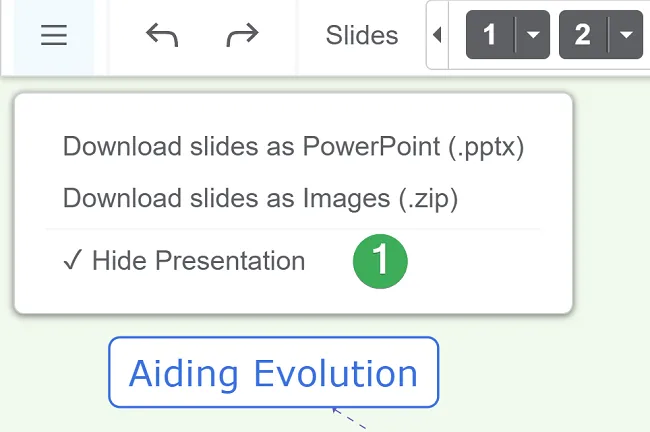
Download the Presentation
Section titled “Download the Presentation”Click on the file list menu on the top left corner to download it as a PowerPoint presentation (1), download it as a PDF (2) or to download each slide as a separate image (3):
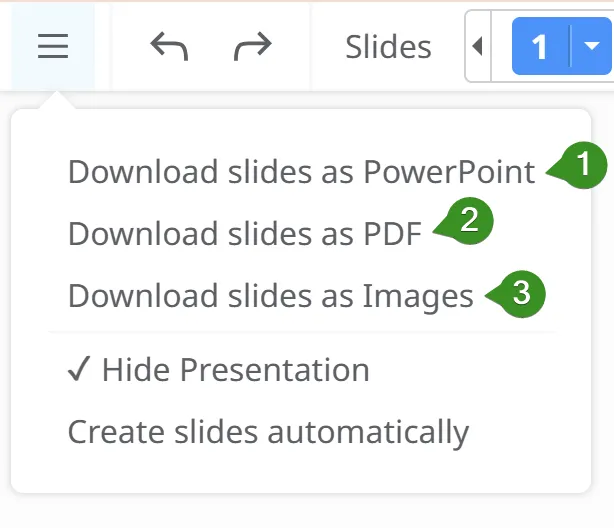
Create slides automatically
Section titled “Create slides automatically”Click on the file list menu on the top left corner and select Create slides automatically. The slides will be automatically added, and you can customize them.