Two-factor authentication
Two-factor authentication is an extra layer of security for your Mindomo account. Instead of only entering a password to log in, you will also enter a code or use a secret key. This additional step helps to improve the security of your Mindomo account.
Enable Two-Factor Authentication
To enable Multi-Factor Authentication, access My Account panel by clicking on your initials/picture from your Dashboard; click after on the Account section on the left-hand side of the screen, and then go to the Password tab.
You will be able to choose between:
- Email authentication
- Authentication app
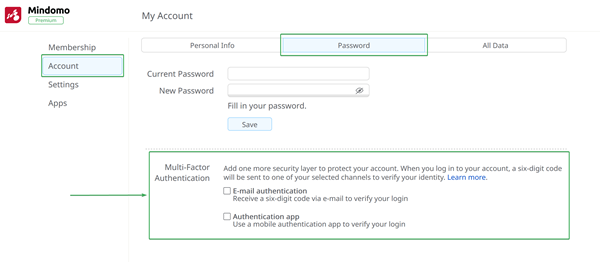
Email authentication
If you choose Email authentication you will receive a six-digit code via email. Please note that the code expires in 5 minutes. After you introduce the confirmation code, click on Verify button.
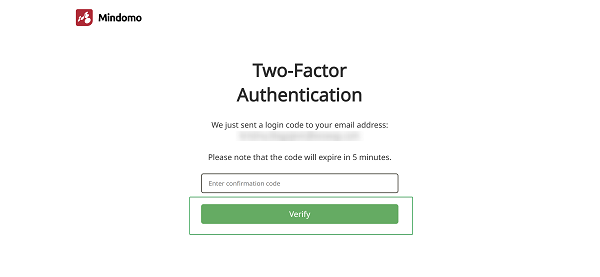
Authentication app
If you choose Authentication app, you will first need to download and install an authenticator app on your device. We have currently tested the following apps in the Apple Store and Google Play Store, but others should work as well:
- Google Authenticator
- Microsoft Authenticator
- 2FAS Auth
You will be able to either use your app to scan the QR-Code provided, or enter the secret key manually. Once you scanned the QR-Code or entered the secret key manually in the authenticator app, you will get a six-digit code which shall be introduced in the Enter confirmation code box (1). After you introduce the confirmation code, click on the Verify button (2).
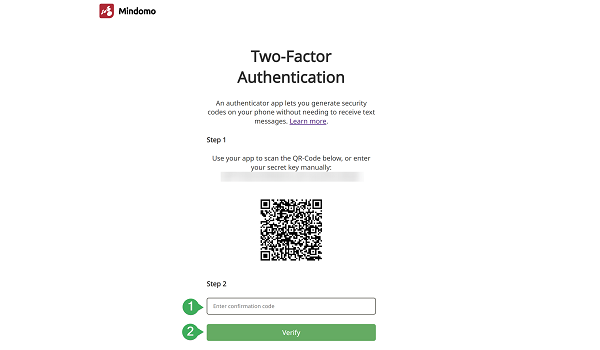
Disable Two-Factor Authentication
To disable Two-Factor Authentication, click on the Email authentication or Authentication app boxes, depending on which option you would like to disable.
If you would like to disable the Email authentication option, you will receive a six-digit code via email which expires in 5 minutes and shall be introduced in the Enter confirmation code box.
On the other hand, if you would like to disable the Authentication app option, you should open the Authentication app on you device and take the six-digit code you received when enabling it.